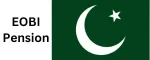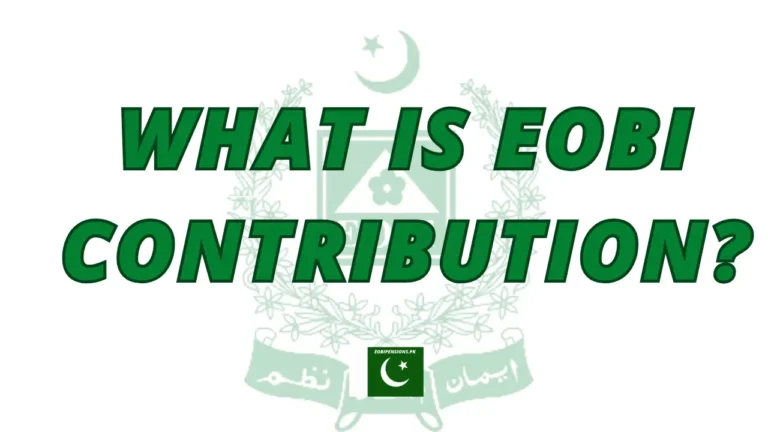EOBI Login Steps to Sign in to your Account with CNIC & ID

EOBI login provides you with easy access to your online account, allowing you to monitor your EOBI pension details effortlessly. If you’re new to the EOBI pension program, don’t worry! We’ve got you covered with a comprehensive guide on registration. Once registered, you can log in using your CNIC number to view your pension balance and payment details securely.
EOBI Login
Learn how to log into your online account and check your pension payments. All your pension details will be conveniently stored in your account, making it essential to log in regularly. Moreover, you can use a Bank Alfalah debit card to view your balance and see when your pension will arrive. Stay tuned to explore the login process in detail!
How Do I Eobi Login With User ID and Password For EOBI?
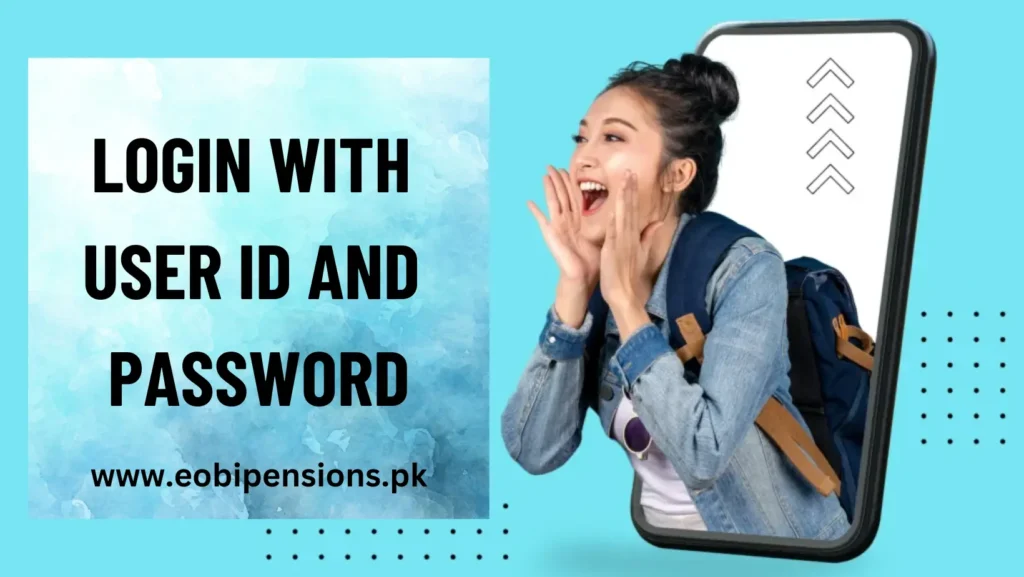
If you’re registered with EOBI and insured with the Employees Old Age Benefits Institution, you can log in to EOBI using your user ID and password.
- Simply go to eobi.gov.pk and select the EOBI facilitation system.
- Follow the steps to create a user profile using your information.
- You’ll receive your ID and password by email.
- After that, you can log in using your user ID and password.
EOBI Login For Employer
If you’re an employer looking to check your employees’ pension and balance details, you can easily do so by logging in to EOBI. Simply visit the official EOBI website and enter your user ID and password to access your account securely.
Once you’re logged in, you’ll have access to comprehensive information about your employees’ EOBI pensions, allowing you to stay informed and manage their benefits efficiently.
This convenient online platform ensures you have all the necessary details at your fingertips, making the management process smooth without any problems.
Login With an EOBI Card
The simplest way to log in to an online allowance account is by using the EOBI card. If you’re an employee registered with EOBI, you should have an EOBI card.
Follow these steps to check your pension:
- Visit the official governmental website at www.eobi.gov.pk.
- On the homepage, you’ll find a box labeled “Individual Information” on the right side.
- Tap on this box.
- You’ll be moved to a login page.
- Before logging in, enter your login details:
- Input your EOBI number.
- Enter your old or new NIC number.
- Click on the green arrow to sign in.
How To Login With A Bank Alfalah Account?
Bank Al Falah is committed to supporting its employees by providing excellent facilities. They ensure that all employees can access EOBI benefits by allowing them to open an EOBI pension account. This account not only allows you to view your pension details but also ensures that your pension payments are deposited directly into your bank account for your convenience.
Moreover, you can easily withdraw funds using a Bank Al Falah debit card at any ATM. Additionally, accessing your pension account is straightforward; simply use your employee identification number to log in and check your account balance. This user-friendly system makes it easy for employees to manage and keep an eye on their pension contributions and payments.
EOBI Login With Portal
To access your EOBI account:
- Go to the EOBI website.
- Find the “Login” or “Sign In” button.
- Enter your username and password.
- Click “Login.”
If you’re new:
- Click “Register” or “Sign Up.”
- Fill in your details, including your CNIC number.
- Choose a username and password.
- Follow the prompts to finish registering.
After logging in, you can see your EOBI info, contributions, and more. Keep your login details safe and log out when done. If you have login problems, contact EOBI’s support for help.
How Do I Get A Duplicate EOBI Card?
- Look for the nearest EOBI office on the official website.
- Get the form to apply for a new EOBI card.
- Complete the form with your correct details like name, with CNIC number, and contact info. Write “DUPLICATE” at the top.
- Attach your papers, including copies of your CNIC, old EOBI card (if you have one), and any other documents needed to prove who you are and where you work.
- Give the filled-out form and attached papers to the EOBI office staff.
- If there’s a fee for the new card, ask about it when you submit your form and pay as needed.
- After handing in your form, keep the receipt they give you safe. They’ll make your new card, and you can get it from the office when it’s ready.
How Do I Check My EOBI Details?
To check your EOBI details, start by going to the official EOBI website and log in with your username and password. If you’re not registered yet, sign up by giving your CNIC number and other details.
Once you’re logged in, go to the “My Account” or “Profile” section. Here, you can see your info, contributions, and other EOBI details. You can also update yoinformationnfo, check payment status, or download documents.
If you face any problems or have questions, contact EOBI customer support. They’ll help you with any issues and guide you on how to get or change your details. Always keep your account safe by logging out when you’re done.
How Do I Get An EOBI Voucher Online?
- Create your EOBI online payment voucher download through the EOBI Facilitation System.
- Go to your bank’s e-Payment portal where your account is.
- Enter the computer-generated voucher number.
- For online payments, use this email: [email protected].
- For online payments, contact this mobile number: 0336-2180199.
Conclusion
EOBI login lets you easily view and manage your pension online. Whether you’re new or already registered, logging in with your CNIC number gives you safe access to check your pension balance and payments.
Checking your account regularly helps you stay informed about your pension benefits. You can also use a Bank Alfalah debit card to quickly check your balance and see when your pension will arrive.
Keep your login details secure and use your EOBI account efficiently!